How to make bootable USB pendrive
How to make Bootable USB Pendrive (With Rufus)
Just follow the steps below:
1. Download ISO file (Windows 7/Windows 8.1/Windows 10) Which you want.
websites link
👇
2. Download Rufus setup
Before starting the process make sure to backup or copy any important files on USB drive if have because all files will be deleted / formatted during the media creation.
3. Now insert you USB pendrive which you make bootable.
3. Run Rufus setup
4. Your USB pendrive will auto detect in Rufus no need to select (if you have any other drive plugged in the make sure to select you USB pendrive on Rufus)
5. Select ISO file, just browse the path where you downloaded the ISO the Open it up.
6. Check your Partition scheme
For check Partition scheme steps are follows:
1.Left Click on start button
2.Select Disk Management
3. Left Click on Disk 0
4. Click on Properties

5. Click on Volumes


✔NOW YOU CAN SEE YOUR PARTITION SCHEME.
7. Now label your USB drive with any name.
8. Click Start button start the process of making windows 10 bootable USB drive with Rufus. It's take time depend on your PC.
Now Bootable is Ready.
Windows 10 bootable USB drive with Rufus (Video tutorial)












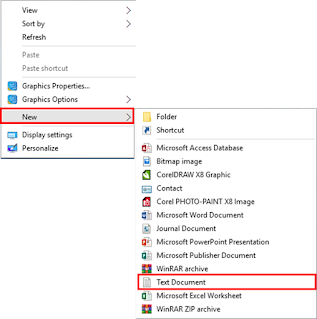

Comments
Post a Comment